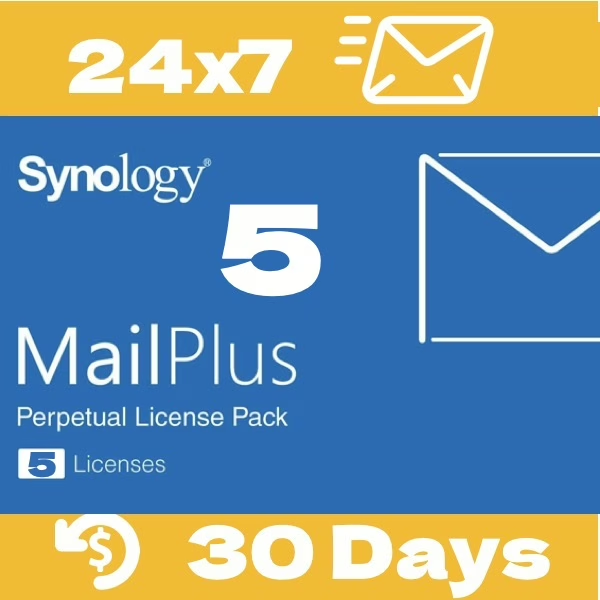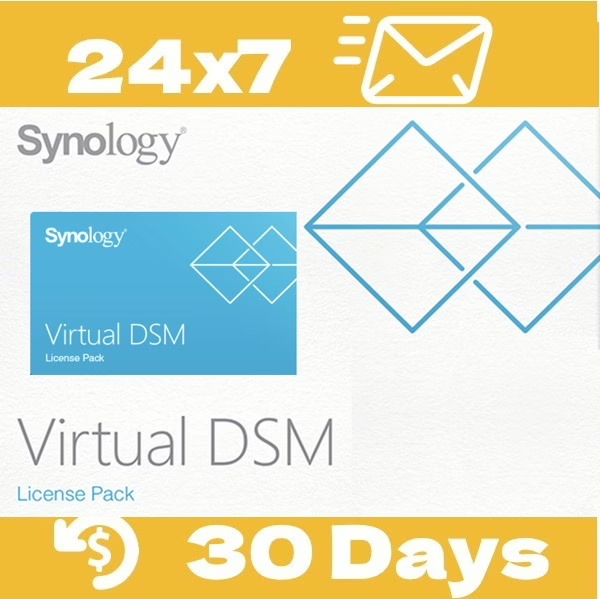Synology Surveillance 1-Camera License Key (CLP1) – Instantly Add 1 More Camera
$53.47 (inc. VAT)
🛡️ Official Reseller & Partner
⚡ Instant Delivery, 24/7 Auto System
💰 30-Day Refund Guarantee
🔧 Free Support from ex-Synology HQ Expert
GTIN, EAN, UPC: 4711174720279, 0846504000272, 1 Surveillance Device License Pack (CLP1)
19 in stock
Expand Your Surveillance Station with Official Synology License
This Synology CLP1 Camera License allows you to connect 1 additional IP cameras to your NAS through Surveillance Station. Each NAS includes two free default camera licenses. To add a third camera or more, an official license is required.
Our CLP1 is a perpetual, one-time purchase license, delivered instantly upon order. We also provide free service to send a photo proof of your official license card, which can be crucial when requesting Synology technical support.
Why Choose SynoPower Club?
| Why Choose Us | Details |
|---|---|
| ⚡ Instant Delivery | Fully automated 24/7 system. Receive your license key within seconds. |
| 🖼️ License Card Photo | Photo of official license card free supply– essential for Synology support. |
| ✅ Verified Reseller | Listed on Synology Japan's official B2B Reseller & System Integrator list. |
| 🆓 Free Tech Support | Get expert assistance from a former Synology HQ support leader. |
| 💳 Flexible Refund Policy | 30-day refund if unused. 20% handling fee if license was already activated. |
Frequently Asked Questions
Q: Is SynoPower Club an authorized reseller?
A: Yes, and we are more than a reseller.
SynoPower Club is listed in two areas from Synology > Where to Buy: System Integrator (high partner level) and B2B reseller. Our co-founder, Adair Hsu, was Synology 1st Global Support at their Taiwan HQ since 2006. After retiring in 2020, he continues as a Synology partner. In 2023, his Japanese friend, Ric Hsu, co-founded SynoPower Club (Bitter821 LLC. ビター821合同会社) with Adair Hsu to serve Synology customers globally.
References:
Q: How do I receive my ordered Synology license key?
A: At SynoPower Club, your Synology license key is delivered instantly. After payment, the license key appears on the checkout page and is also sent to your email along with the invoice.
You can also find it in your SynoPower account if you’ve registered. This 24/7 automated delivery ensures you get your official license without delay.
Reference:
Q: How many free Synology camera licenses come with a Synology product?
A: The number of free licenses depends on the product:
- Synology NAS: 2 free licenses
- Network Video Recorder (Discontinued): 4 free licenses
- Deep Learning NVR: 8 free licenses
You’ll only need to buy extra licenses if your setup exceeds the default amount.
References:
Q: How long does a Synology camera license last? Do I need to renew it?
No need to renew. Once activated, the camera license is valid forever, including the free default licenses. Synology frequently updates their software, especially Synology Surveillance Station. There are easy-to-follow instructions for transferring licenses to a new or replacement NAS, making it a true one-time purchase.
Reference:
Q: Can I transfer my ordered camera license to another Synology product?
A: Yes, you can migrate purchased license keys anytime. However, default licenses cannot be transferred.
If you have multiple NAS devices and want to share licenses (both default and purchased), you can set up a Centralized Management System (CMS) on Surveillance Station. The CMS host will manage all licenses across the connected NAS devices, maximizing their utilization.
References:
Q: What is your refund and support policy?
A: We offer a 30-day full refund if the Synology license key has not been activated.
This policy ensures protection for both customers and license integrity.
Besides, every license purchase includes free technical support from a former Synology HQ Senior Support, with over 15 years of experience helping users worldwide.
References:
Q: How many cameras can I use with my Synology Station?
A: Since Surveillance Station version 9.1.3-10869, there is no strict limit on the number of IP cameras you can connect to a Synology NAS. However, Synology recommends a range between 5 and 650 cameras depending on the model, to ensure optimal performance.
You can check the recommended camera limits for each NAS model on Synology product comparison page (for current models) or in the product specifications.
Q: How many licenses do I need for my IP cam?
A: Most users need 1 license per IP camera.
✔ IP cameras, I/O modules, and speakers generally count as 1 license per device
✔ Multi-lens or analog systems (e.g., video servers) may require 3 to 8 licenses per unit
✔ Synology LiveCam (mobile app) = 1 license
Q. Do I need to buy all licenses at once if I plan to expand?
A: Synology licensing model is on-demand, meaning you do not have to purchase all the licenses upfront. You can buy additional licenses only when you need them.
For example, if you need to add 3 cameras this time, you can purchase 3 Synology Camera License 1-key Packs. If you later decide to add 5 more cameras, you can either buy 5 individual 1-key Packs (or 1 4-key Pack and 1 1-key Pack), then enter the licenses in Synology Surveillance Station > License section.
Q: Where can I see installed Synology surveillance license keys?
A: You can view all installed licenses and check how many are in use through the License app in Surveillance Station. If you need more licenses, you can add them here, up to the maximum number your Synology device supports. You can also remove licenses that are no longer in use.
Reference:
Q: Can I install or delete surveillance device licenses offline?
A: Yes, if your Synology NAS/NVR isn’t connected to the internet, you can still manage licenses. You can install or delete them using either the Surveillance Station Client on a computer with internet access or the DS cam app on a mobile device.
References:
Q: How do I backup my Surveillance license key?
A: Synology does not store your license key, so if it is lost, they will not be able to help recover it. That is why it is crucial to save both the key code and the invoice yourself.
When purchasing from SynoPower Club, the key and invoice are automatically emailed to you, making it easy to back up.
We also recommend signing in to your Synology Account through DSM Control Panel when installing the license. This securely links the license to your account, preventing unauthorized transfers.
For backing up all licenses in a Synology NAS, go to DSM > Hyper Backup and include Surveillance Station.
Reference:
Q: Can I remap one Synology license key from one IP camera to another?
A: Yes, you can. Simply delete the IP camera from Synology Surveillance Station, and the license will be released. You can then reassign that same license, whether default or purchased, to another IP camera.
How to Add the License in Surveillance Station
- Open Surveillance Station on your Synology server
- Go to Main Menu > License > Add
- Paste the license key we provide
- Complete activation (internet required)
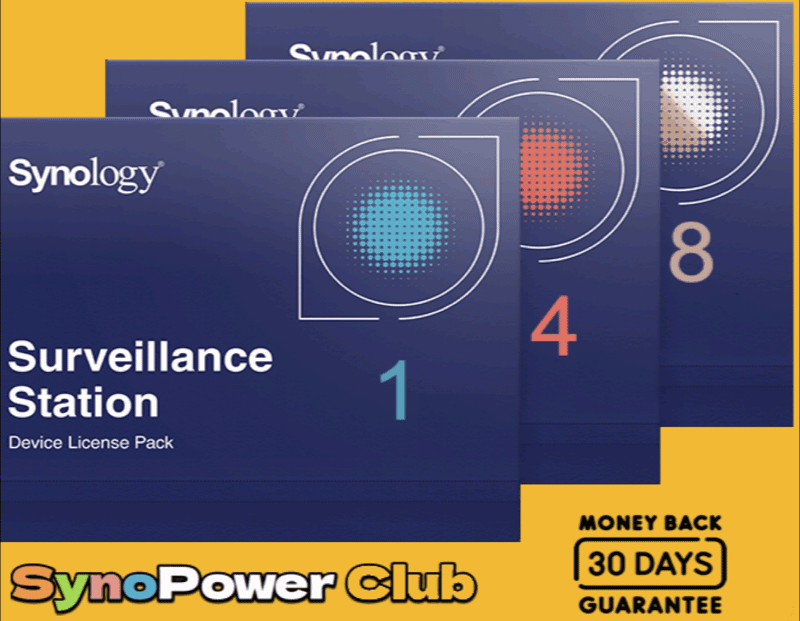
Here is What Buyers Are Saying
💬 These are real reviews from customers who purchased this product from us. All reviews are verified purchases.
ConvenientA great site where Synology fans can get what they are looking for at a bargain price and quickly. fast shopping option.
The best prices. I got the license code instantly and it worked without any issues.
Vorbildlicher Service! Die Lizenz war in Minuten geliefert und ich konnte sie sofort auf der Synology aktivieren. Bei SynoPower Club bestelle ich zukünftig alle meine Synology Lizenzen für meine Kunden.
Super fast service, licence keys came though though pretty much instantaneous
Able to buy a Synology license virtually and instantly instead of waiting for it to arrive by mail. Worked right away. Also cheaper than U.S. retailers for the same. Also option to have visual picture of license is nice.
Immediate delivery electronically of Synology Surveillance camera licence packs by email. I was initially sceptical about whether this was legitimate, but was reassured that SynoPower appeared on Synology's partner pages. The first purchase was for CLP4 (4 license pack), but I then went back for more. The second purchase to add some more licences was facilitated by really excellent customer service from Adair. Very impressed.
che dire, una sola parola FANTASTICI ho avuto problemi con l'acquisto di una licenza, mi hanno seguito fino alla felice conclusione. I prezzi sono competitivi rispetto all'Italia Grazie ancora buon lavoro
Absolutely love the service quality! The delivery is unprecedentedly fast, the customer service is informative, helpful, at an affordable cost.
great service and fast (immediate) delivery of my Synology cameras licenses!
Son los mejores. Adair es súper amable y sus respuestas son muy rápidas. Recomendados.
Always hard to know if things are genuine, but was the real deal - a valid Synology code was instantly provided in the transaction reciept.
Synology's professional service is of high quality. i would recommend you to use it.
Bons preus per a productes 100% originals. Servei de post-venta excepcional amb suport tècnic i resolució d'incidències. També tenen l'opció de reemborsament els primers 30 dies sense cap tipus de problema. Totalment recomanada.
IT 分野で働いているため、多くのデータを整理する必要があります。友人から紹介されて NAS を使い始めたのですが、Synology には多くの派生ソフトウェアがあります!
Always leaving it to the professionals usually limits any potential damage from your own attempted repairs.
在這資料爆炸和備份重要的時代,無論是團體或是個人,真的都有需要這一方面的技術支援。Adair在Synology 產品使用的技術一流,服務設想周到,節省了我很多自己嘗試和摸索的寶貴時間。自己試過就知道需要專業的技術支援。找Adair肯定沒錯。
從synology 員工32人到成長到600多人 我都是adair 的客戶( 你早該做一個經銷商了❗️)謝謝你成立這個網站為大家服務 syno 迷有福了♥️
Ready to Add a Third Camera to Your NAS? Order your official Synology CLP1 license today.
Frequently Bought Together...
SynoPower Club is a global online partner providing 24×7 instant delivery of official Synology licenses, C2 Cloud and services. Operated by ex-Synology Support from HQ Taiwan.

Office Locations
🇹🇼 Taiwan Office
Bitter821 LLC. ( TIN 90247314)
No. 57, Minquan Rd., Magong City, Penghu County 880008, Taiwan (R.O.C.)
〶 [email protected]
☎ (+886) 939-288-454