💡Synology Surveillance Station License – You Easy Buy Guide with Installation (2025)
6 min read
Do you use Synology Surveillance Station? If the number of cameras exceeds the default free licenses, additional licenses are required.
If you are setting up Surveillance Station in your Synology devices now, you might ask:
- How many free licenses do I get before purchasing extra?
- Where is the best place to buy more licenses and official?
- How to I install the new camera licenses?
This guide will answer the questions above.
- How Many Free Synology Camera Licenses Do You Get?
- Types of Synology Surveillance Licenses: Physical and Digital
- Where to Buy Synology Surveillance Licenses: Get Them Instantly and Officially
- Before You Add Licenses: Link Your Synology NAS to a Synology Account!
- How to Install Your Synology Camera License (Easy Step-by-Step Guide)
- Manage Your IP Cameras
- Frequently Asked Questions (FAQ) – Synology Camera Licenses
- Need More Licenses Instantly?
How Many Free Synology Camera Licenses Do You Get? #
Synology devices come with default number of free camera licenses, depending on your device model:
- Synology NAS (lie DS925+, DS1825xs+) : 2 free licenses
- Synology NVR (Network Video Recorder – NVR 1218, NVR216- Note: there are End-of-Life EOL) : 4 free licenses
- Synology Deep Learning NVR (DVA3221,DVA3219, DVA1622) : 8 free licenses
(Check All Synology Product Support Status if unsure the support warranty period)
If you need to connect more IP cameras, you must buy a Synology Surveillance Station License Pack. People also called this a “Synology Camera License Pack”. Actually its official name is Surveillance Device License Pack.
Good news:
- These paid camera licenses last forever with lifetime updates
- You can move these paid licenses to another Synology device if your old one breaks or is upgraded to a new one
Important:
- The default free licenses don’t support migration between two Synology devices
- Pro Tip: If you have multiple Synology NAS devices online, you can use the CMS (Centralized Management System) feature in Surveillance Station to combine the free licenses from all your devices
Need a camera license now? 👉 Pick it below with best value #
Types of Synology Surveillance Licenses: Physical and Digital #
You can buy Synology Camera License keys for 1, 4, or 8 licenses. They come in two main types:
1. Physical Card Pack: This is a small package with a card inside. The license key is printed on the card.
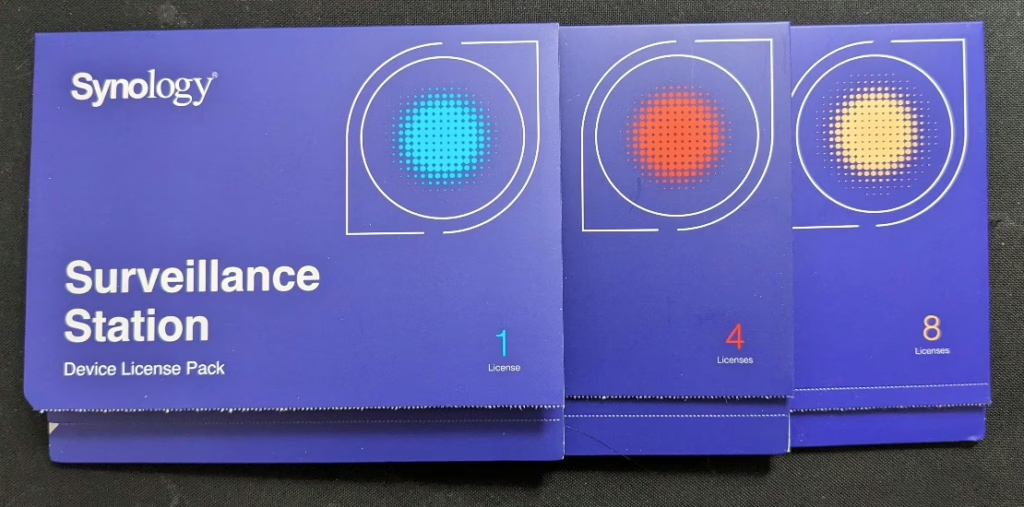
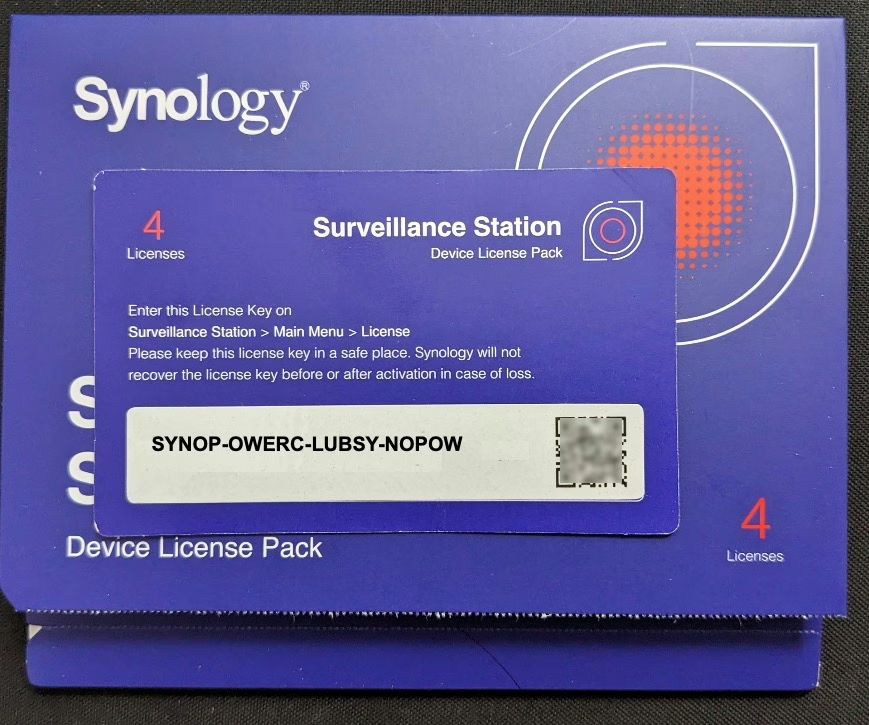
2. Electronic PDF File: This is a digital PDF file. It is often used for large orders. The PDF contains the license key.

Both types work the same way to add cameras in Surveillance Station.
The license key is a 20-character code. It uses uppercase letters (A-Z) and numbers (0-9). You use this code to connect 1, 4, or 8 extra IP cameras to your Synology Surveillance Station.
Where to Buy Synology Surveillance Licenses: Get Them Instantly and Officially #
When you want to buy a Synology Surveillance Station License, think about these 3 things:
- Guaranteed Warranty – Only buy from authorized Synology resellers. You can find a list on the official Synology Where to Buy page, like us.
- Delivery Speed – Buying licenses online is most popular. Delivery ways are pack shipping or email online delivery (quickest).
- After-Sales Support – Choose a trusted partner that offer full warranty, like 30days refund, license card image supply(why this matters?).
Want a Synology camera license right away?
Try SynoPower Club 24/7 Instant Delivery Service.
Does Synology Sell Licenses Directly? #
Yes! Synology has its own online store. However:
- They usually only sell 1-key physical paper pack
- They only sell in some countries: 🇺🇸 United States | 🇬🇧 United Kingdom | 🇩🇪 Germany | 🇫🇷 France | 🇪🇸 Spain | 🇮🇹 Italy … (See available countries below)
Andorra, Austria, Belgium, Bulgaria, Canada, Croatia, Cyprus, Czech Republic, Denmark, Estonial, Finland, France, Germany, Greece, Hungary, Ireland, Italy, Latvia, Liechtenstein, Lithuania, Luxembourg, Monaco, Netherlands, Poland, Portugal, Romania, Slovakia, Slovenia, Spain, Sweden, Switzerland, United Kingdom, United States
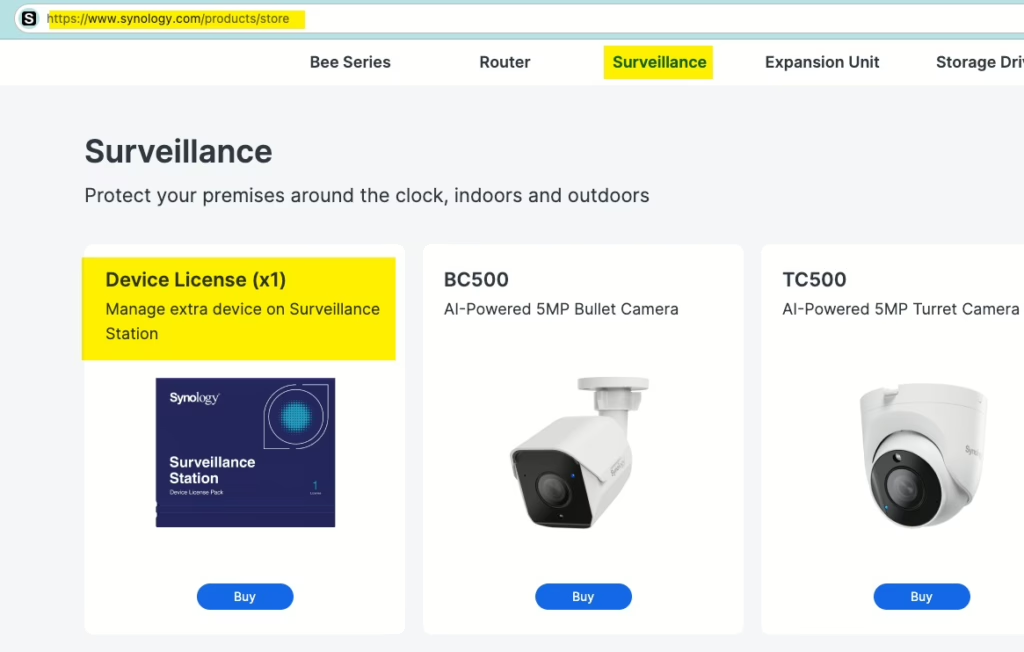
Important Tip: No matter where you buy, make sure it’s from an official channel. This protects your warranty.
All Synology license keys work worldwide; they are not region-locked.
Before You Add Licenses: Link Your Synology NAS to a Synology Account! #
This is very important! Before you add your new Synology Surveillance Station Camera License(s), we (as ex-Synology Support) strongly recommend this:
- Log in your Synology NAS to a Synology Account. (What is Synology Account?)
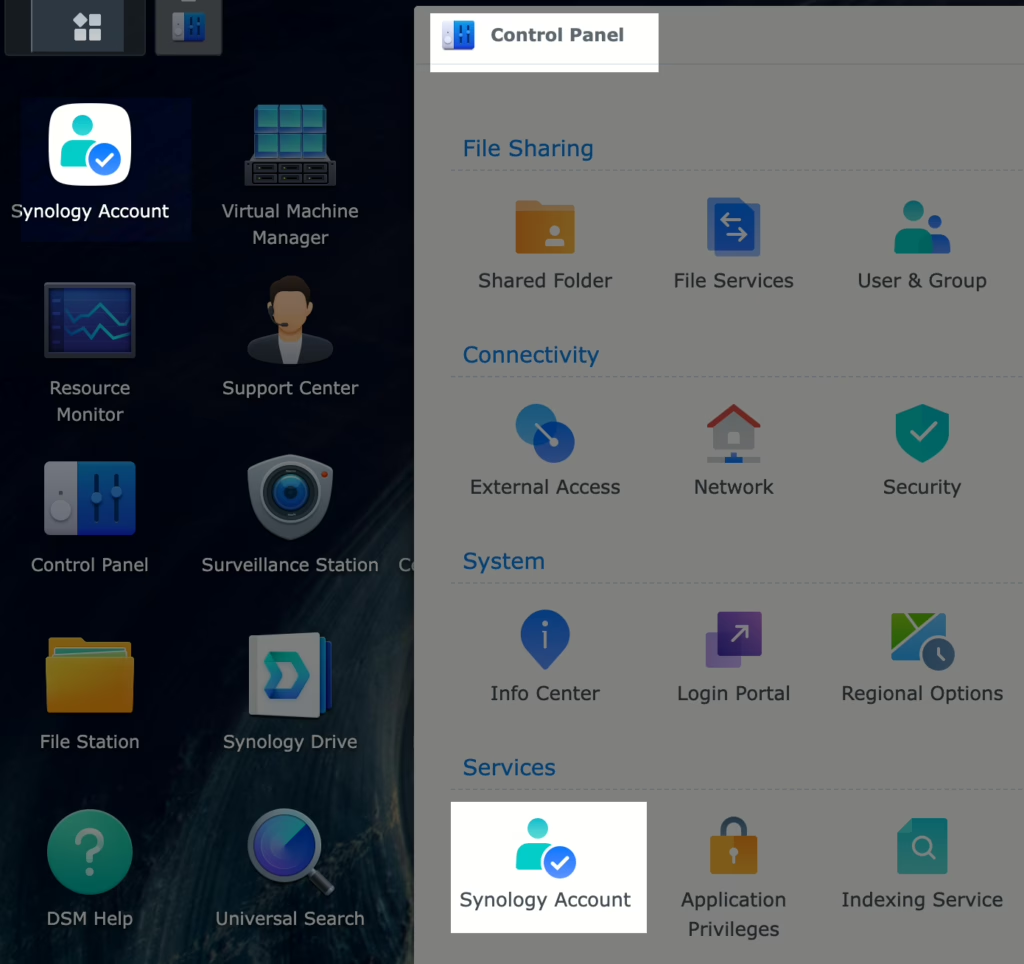
Why is Linking to a Synology Account So Important for Your Camera Licenses? #
- Surveillance Station licenses are connected to your NAS’s serial number.
- When your NAS is registered to a Synology Account, that account becomes the verified owner of your NAS.
- You need this if you ever want to transfer your licenses to a new NAS (for example, if your old NAS breaks).
What happens if your NAS is NOT linked, or the Synology Account is deleted?
If your NAS fails, you cannot transfer the licenses yourself. You will have to contact Synology Support.
You’ll need to show them proof of purchase (like your invoice and a picture of the license key).
But, if your NAS IS linked and your Synology Account is active:
You can easily move the licenses to another NAS yourself. Synology has an official guide for this called “Migrate Licenses.”
➡️ Read Synology’s Official License Migration Guide
So, linking your account protects your licenses and makes it easy to recover them if your hardware fails.
How to Install Your Synology Camera License (Easy Step-by-Step Guide) #
Here’s how to add your new license keys:
Step 1: Log in to Synology Surveillance Station.
- Use an account that has administrator rights for Surveillance Station.
- How to check/change this: In Surveillance Station, go to Main Menu > User. Choose the account, click Edit, and check the Privilege profile. It should be “Administrator.”

Step 2: Go to the License Menu.
- In Surveillance Station, click Main Menu, then click on the License icon (it looks like a key).
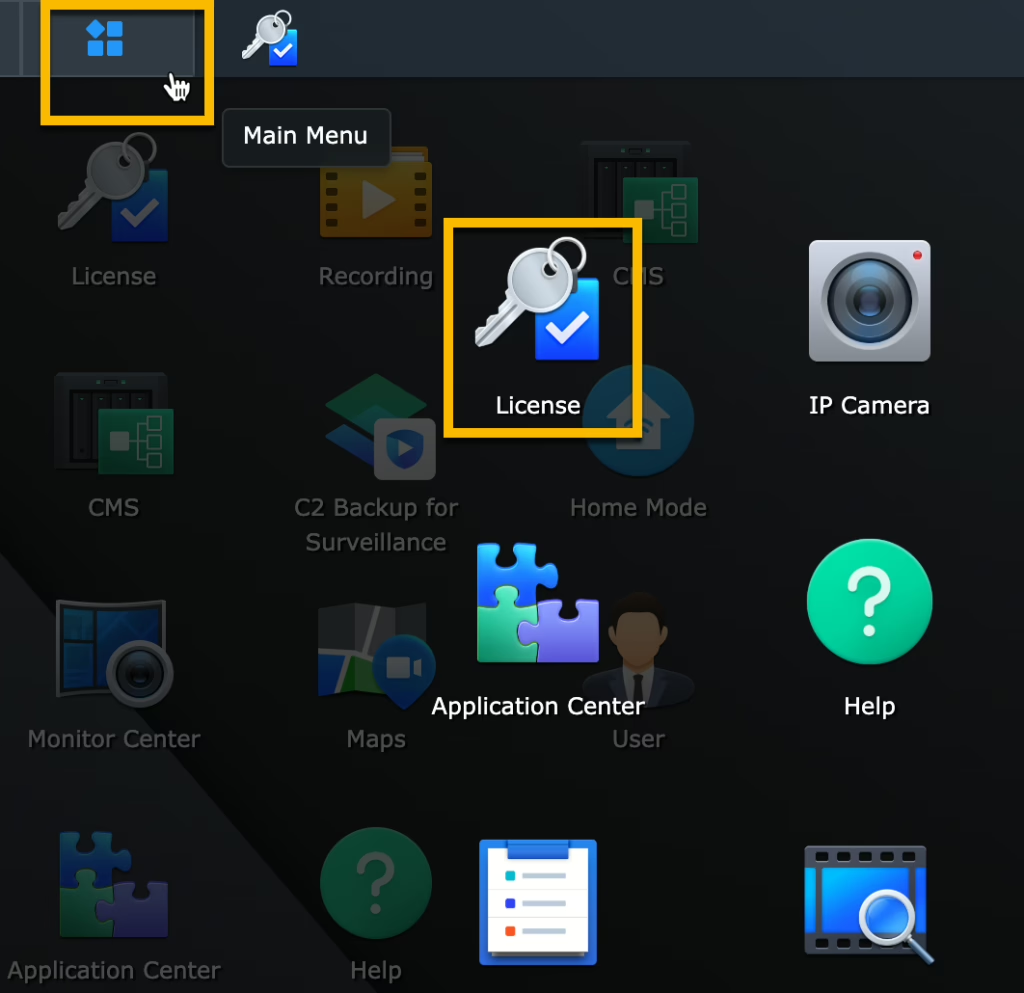
Step 3: Start Adding a License.
- In the License window, click the Add button.
- You will see a “Software License Agreement.” Read it.
- Check the box that says “I agree to the software license agreement and have read the privacy statement.”
- Click Next.

Step 4: Select Your Server (If Applicable).
- If you are using Synology’s CMS (Central Management System) to manage multiple servers, you’ll need to choose which server to add the licenses to.
- Most users will only see “Local Host [Your NAS Name]”. Select it.
- Click Next.
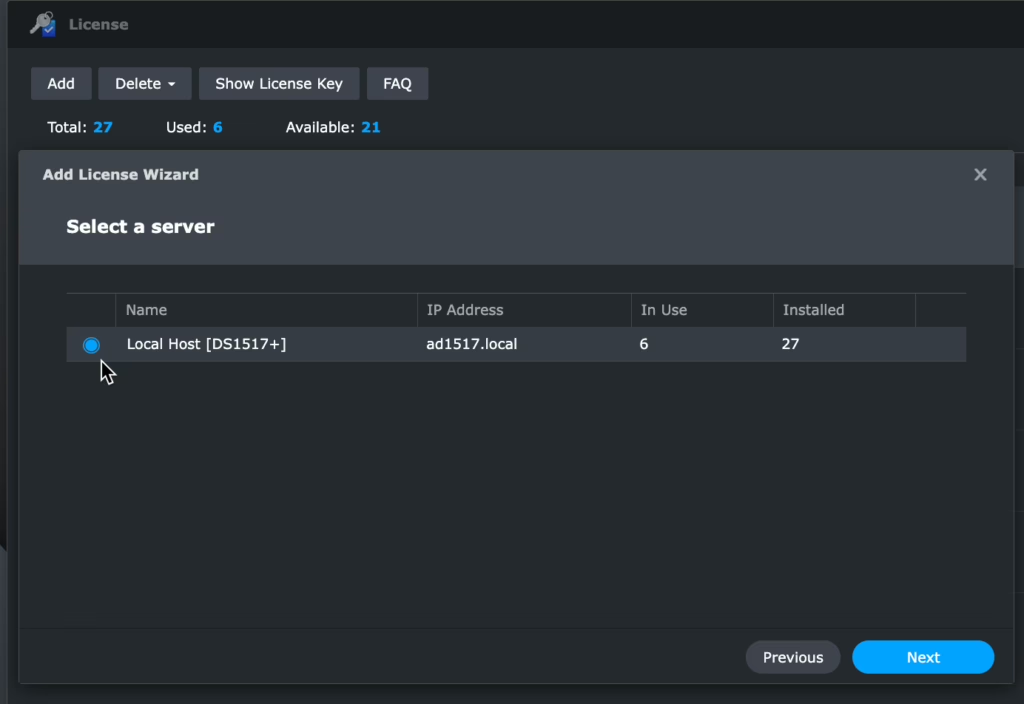
Step 5: Enter Your License Key(s).
- Now, you will enter your 20-character license key(s).
- You can copy and paste them.
- You can add up to 100 keys at one time. Each key goes on a new line.
- After entering the key(s), click Add.
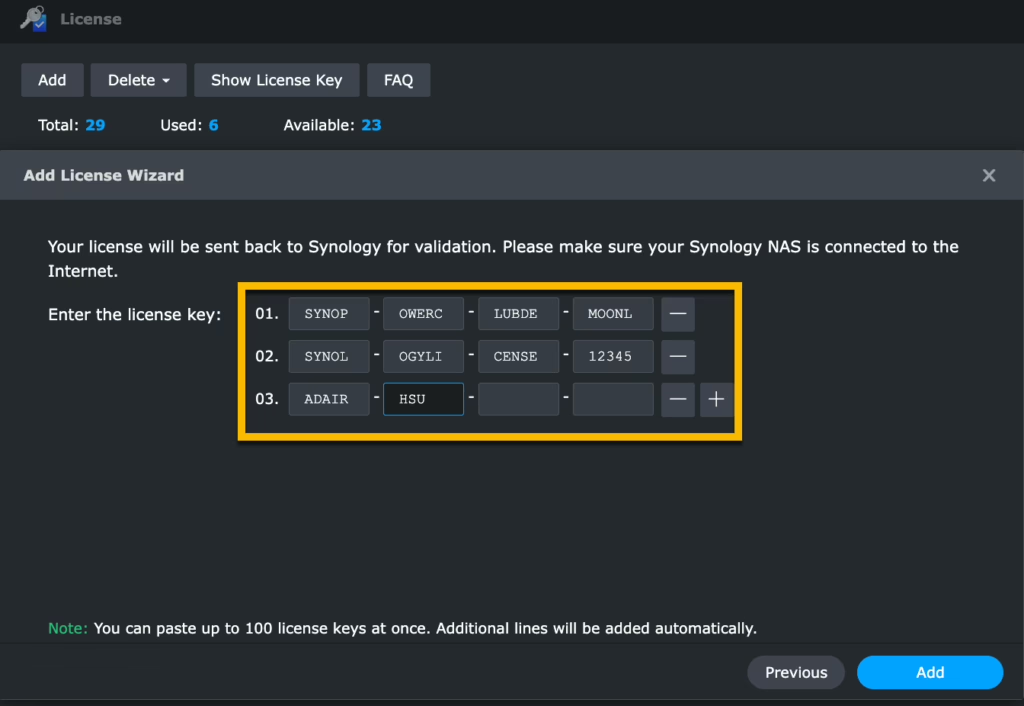
Important: Your Synology NAS needs to be connected to the internet for this step. The license will be sent to Synology for validation
Step 6: Activation and Finish.
- Synology’s server will check and activate your license keys.
- When it’s complete, you will see a success message.
- Click Done.
- (If verification fails, check our guide: “Fix Synology License Activation Errors“)
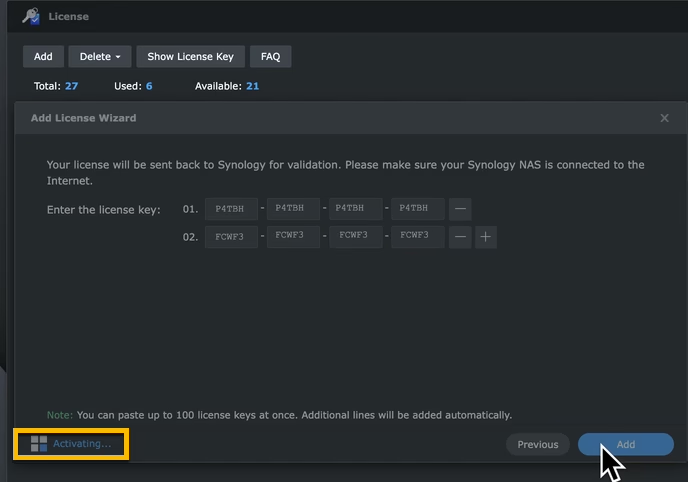
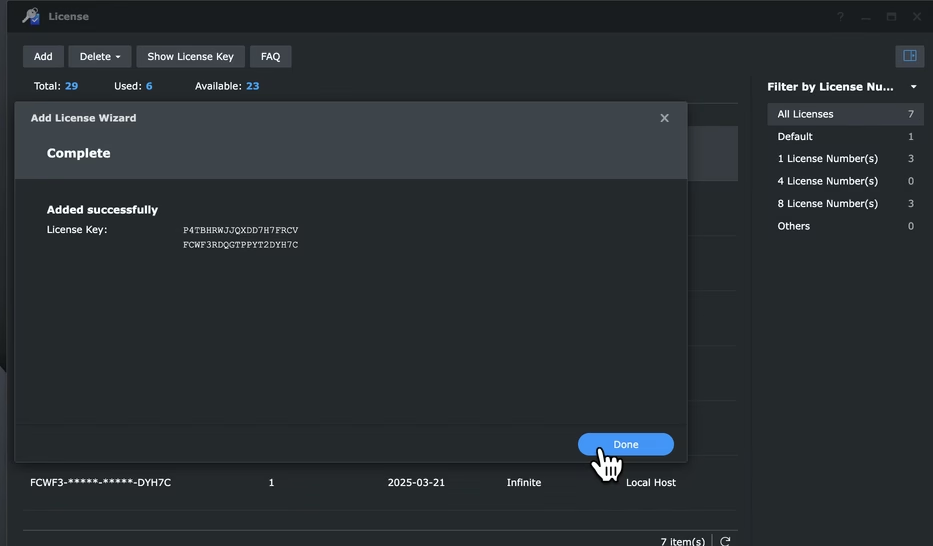
That’s it! You can now add more IP cameras to your Surveillance Station.
Video Guide: How to Add Synology Surveillance Licenses #
Below is our quick walkthrough video for reference:
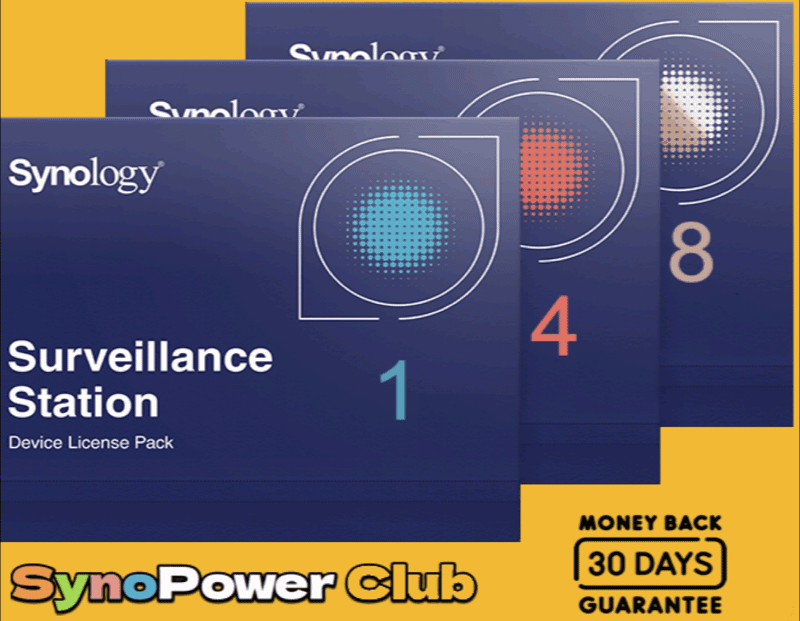
Another way is to use DS cam to add Synology Surveillance License Key.
Adding Licenses Offline (Without Internet on NAS) #
If your Synology NAS is on a network without internet access, you can still activate licenses. You can use:
- The DS cam mobile app.
- The native Surveillance Station Client software for Mac/Windows.
➡️ “Learn How to Activate Synology Licenses Offline“
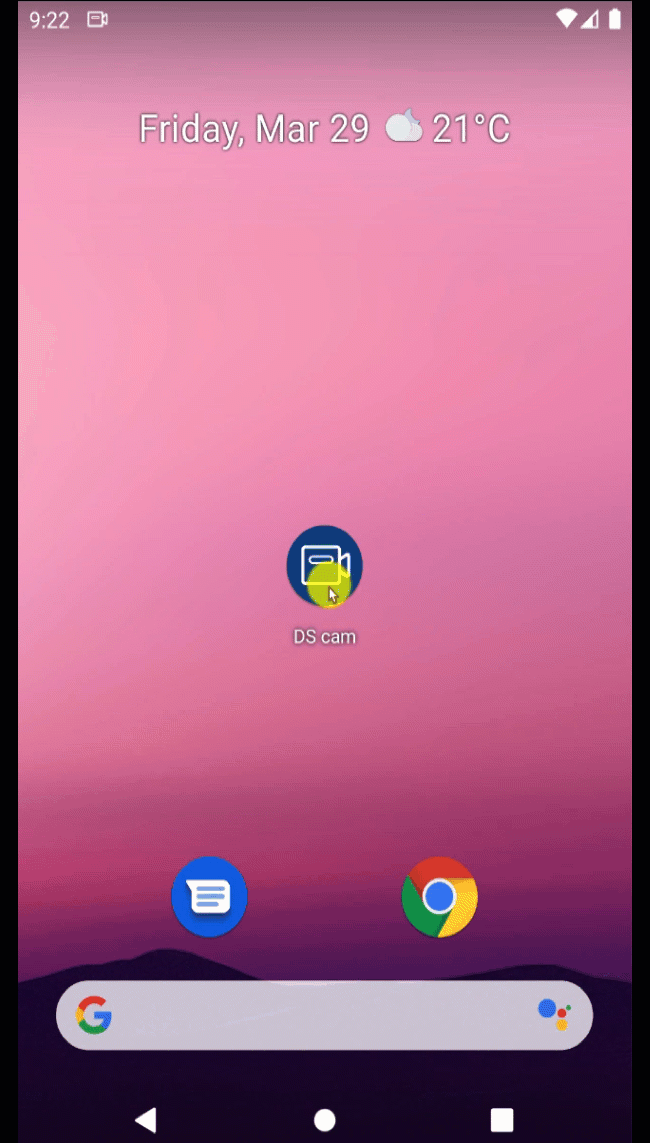
Manage Your IP Cameras #
Once your licenses are added, go to Surveillance Station > IP Camera app to add and manage your cameras.
➡️ “Learn How to Add Cameras to Surveillance Station“
➡️ “See Our Full Synology Surveillance Station Guide (compatible cameras, NAS support)”
Frequently Asked Questions (FAQ) – Synology Camera Licenses #
Q: Does license activation need an internet connection? #
A: Yes, for the main method. For offline activation, use DS cam or the Surveillance Station Client: See our offline guide.
Q: My license key is not working. What can I do? #
A: Check our troubleshooting guide: Why can’t I add my Synology Camera License, and how can I fix it?
Q: Can I move purchased licenses to another Synology device? #
A: Yes, purchased licenses can be moved. Default free licenses cannot. See how: How do I migrate surveillance device licenses?
Q: How can I get my Synology licenses and invoice instantly with a full warranty? #
A: Order from an authorized reseller like SynoPower Club. We offer 24/7 Auto License Online Delivery. Learn more: What is 24×7 Auto License Online Delivery?
Need More Licenses Instantly? #
Try SynoPower Club!
- 24/7 Instant Key Delivery
- Best Deals
- Full Warranty & Support
4 Comments
Leave a ReplyCancel Reply
SynoPower Club is a global online partner providing 24×7 instant delivery of official Synology licenses, C2 Cloud and services. Operated by ex-Synology Support from HQ Taiwan.

Office Locations
🇹🇼 Taiwan Office
Bitter821 LLC. ( TIN 90247314)
No. 57, Minquan Rd., Magong City, Penghu County 880008, Taiwan (R.O.C.)
〶 [email protected]
☎ (+886) 939-288-454









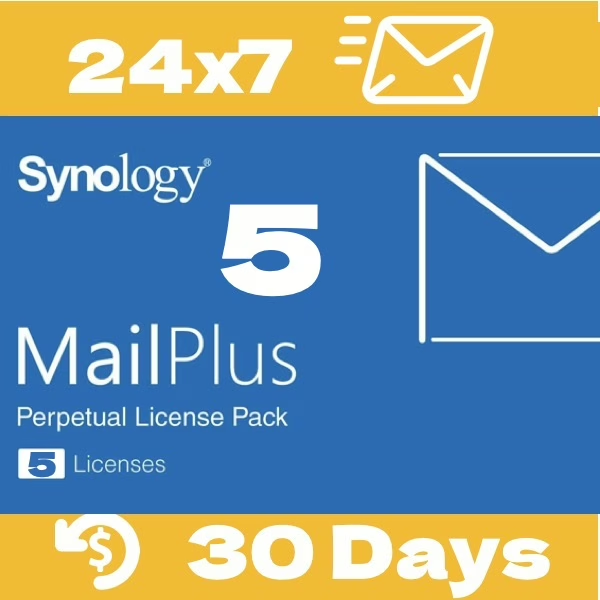

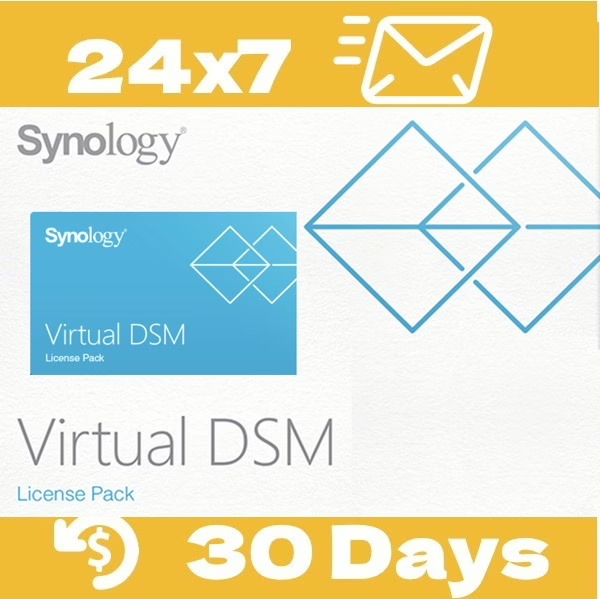





Is it possible to transfer a camera license after deleting a Synology account?
–
synologyアカウントを削除後、カメラライセンスを譲渡することは可能でしょうか。
Thank you for your question — it’s a great one.
Surveillance Station licenses are bound to the NAS serial number, not directly to your Synology Account. However, the Synology Account associated with the NAS acts as proof of ownership.
If the Synology Account is deleted, the NAS is no longer linked to any account — meaning it has no registered owner. In this case, you can transfer the license using the “Delete and Add Licenses” method described here:
🔗 Can I migrate surveillance device licenses to another Synology product?
So yes, it is possible to transfer the license after deleting the Synology Account, as long as you follow this process.
-
ご質問ありがとうございます。とても良い質問です。
Surveillance Station のライセンスは Synology アカウントではなく、NAS のシリアル番号に紐づけられています。
ただし、NAS にリンクされている Synology アカウントは、その NAS の「所有者証明」として機能します。
もしその Synology アカウントが削除された場合、その NAS はいわゆる「所有者のいない状態」となります。
このような場合には、以下の公式ガイドで紹介されている 「ライセンスの削除と再追加」 の方法で、ライセンスを他の NAS に移行することが可能です。
🔗 Synology公式:ライセンスの移行について
つまり、アカウント削除後でも、手順を踏めばライセンスの譲渡は可能です。
I have 3 Synology NAS with 2 free licences on each. Can I transfer the original installed licences between these NAS so that for example I have 4 free licences on one machine?
The migration of default free licenses is not supported. However, you can utilize the CMS function of the Surveillance Station License to merge two or more NAS systems, allowing you to maximize your available licenses without the need to purchase additional ones.
Please note that all NAS devices involved in this setup will need to be online, which is an important trade-off to consider.
For more details, this could help: