💡Synology Surveillance Station License – Where to Buy & How to Install (2025)
4 min read
When using Synology Surveillance Station, if the number of cameras exceeds the default free licenses, additional licenses are required.
If you are setting up Surveillance Station in your Synology devices now, you might be wondering:
How many free licenses do I get before purchasing extra?
Free Synology Surveillance Licenses You Have #
Synology provides a default number of free camera licenses, depending on the device model (All Synology Product Status):
- Synology NAS (NAS) → 2 free licenses
- Network Video Recorder (NVR 1218| NVR216. EOL) → 4 free licenses
- Deep Learning NVR (DVA3221| DVA3219 | DVA1622) → 8 free licenses
If you need to connect more IP cameras, you will need an additional Synology Surveillance Station License Pack (often called Camera License Pack. Formal name is Surveillance Device License Pack). This Synology License is lifetime and supports migration.
※ Default free licenses don’t support migration between two NAS devices → Use CMS function to merge default free licenses with multiple Synology NAS
Synology Surveillance License – Physical & Digital Formats #
Synology Camera License key codes are available for 1, 4 and 8 licenses, but actually two pack formats:
- Physical card pack
- Electronic pdf file (for bulk order purpose)
1. Physical Card Pack
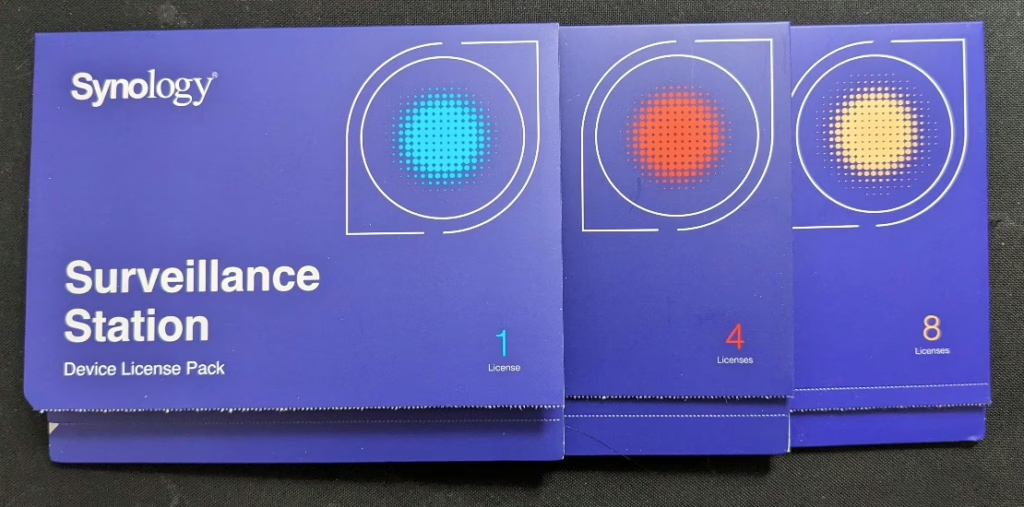
Each pack includes a unique license key inside, such as:
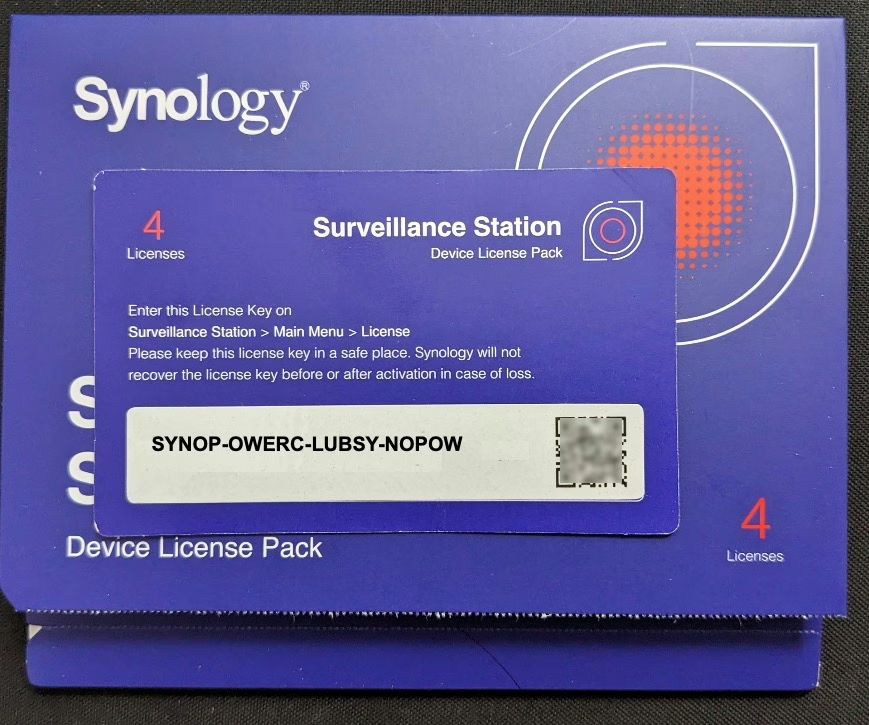
2. Electronic pdf file

Both formats work identically for activating cameras in Surveillance Station.
The license key is a 20-character activation code, made up of uppercase letters (A-Z) and digits (0-9), for connecting extra 1, 4, or 8 IP cameras in Synology Surveillance Station.
They can be obtained and added to Surveillance Station instantly by the following steps.
Best Places to Buy Synology Surveillance License – Instant & Official #
If you are looking for the best place to buy Synology Surveillance Station License, consider about the 3 points below:
. Guaranteed warranty – Order only from authorized Synology resellers (pick one in Synology Where to Buy), like SynoPower Club
. Delivery speed – Online license shopping is most popular because of its ultra fast delivery power
. After-sales support – Choose trusted partner with full warranty support
■ Want your license immediately? Try SynoPower Club 24/7 Instant Delivery Service → License Shop
Does Synology Sell Licenses Directly? #
Yes! Synology also provides its own online store, but only for 1-key packs (physical paper pack only) in select countries:
🇺🇸 United States | 🇬🇧 United Kingdom | 🇩🇪 Germany | 🇫🇷 France | 🇪🇸 Spain | 🇮🇹 Italy … (See full list below)
Andorra, Austria, Belgium, Bulgaria, Canada, Croatia, Cyprus, Czech Republic, Denmark, Estonial, Finland, France, Germany, Greece, Hungary, Ireland, Italy, Latvia, Liechtenstein, Lithuania, Luxembourg, Monaco, Netherlands, Poland, Portugal, Romania, Slovakia, Slovenia, Spain, Sweden, Switzerland, United Kingdom, United States
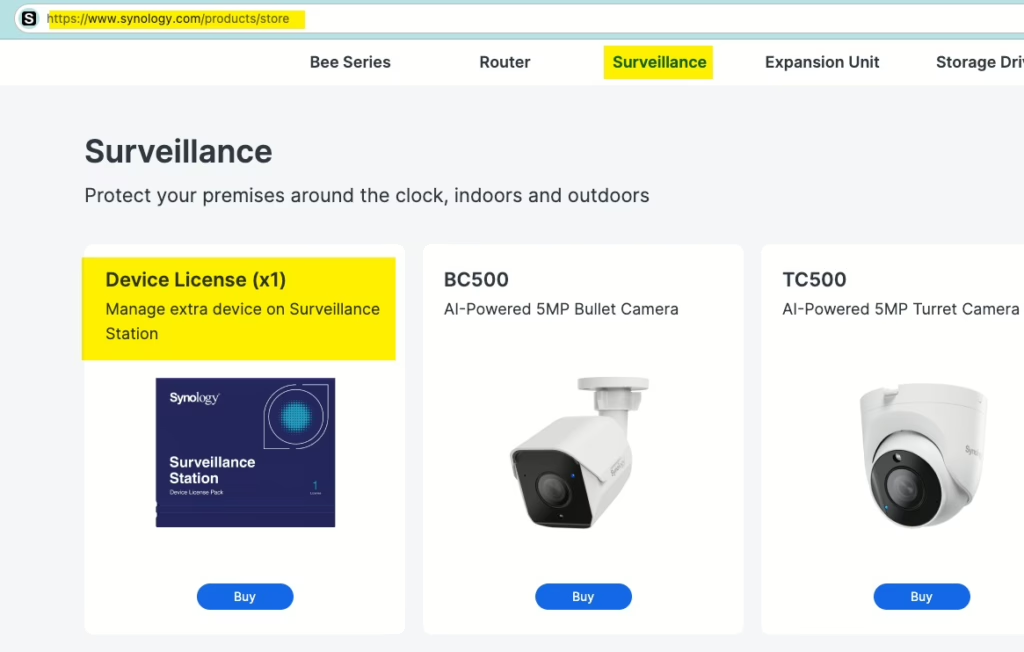
No matter where you buy Synology License, ensure it is from an official channel for full warranty.
You could find a legitimate one in Synology ﹥Where to Buy.
And, all Synology license keys are global valid, NOT region bounded.
■ Order your Synology License from the authorized partner with instant activation → SynoPower Club
Link Your Synology NAS to a Synology Account Before Adding Camera Licenses #
Before adding the ordered Synology Surveillance Station Camera License(s), as a ex-Synology Support, we strongly recommend logging your Synology NAS (Network Attached Storage) into a Synology Account (What is this?).
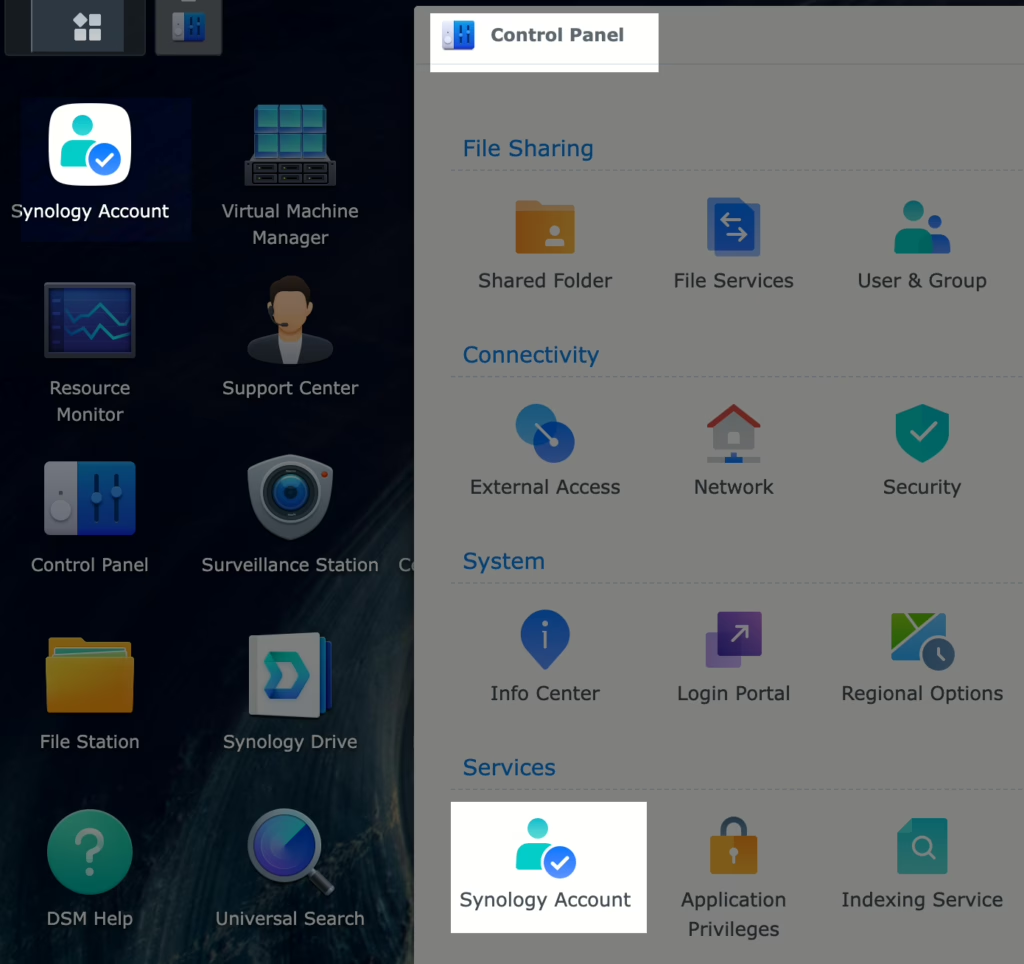
Why Is It Better to Link Your Synology NAS to a Synology Account for Your Camera License? #
Surveillance Station licenses are tied to your NAS serial number.
When your NAS is registered to a Synology Account, that account becomes the verified owner of your NAS — which is required for license transfers.
If your NAS isn’t linked, or the account is later deleted, and your NAS fails one day, you won’t be able to transfer the license by yourself. You’ll need to contact Synology Support and provide the license key image along with your invoice.
But if your NAS is linked and the Synology account is still active, you can easily migrate the license to another NAS using the “Migrate Licenses” method described in Synology’s official guide:
🔗 Official Synology Camera License Migration FAQ
Thus, linking your account protects your license and simplifies recovery in case of hardware failure
How to Install Synology Camera License (Step-by-Step Tutorial) #
⒈Login Synology Surveillance Station by an account with Surveillance Station administrator privilege.
‧You could check and edit the account role here in Synology Surveillance Station ﹥Main Menu﹥User﹥choose account ﹥Edit ﹥Privilege profile:

⒉Go to Surveillance Station ﹥ Main Menu ﹥ License
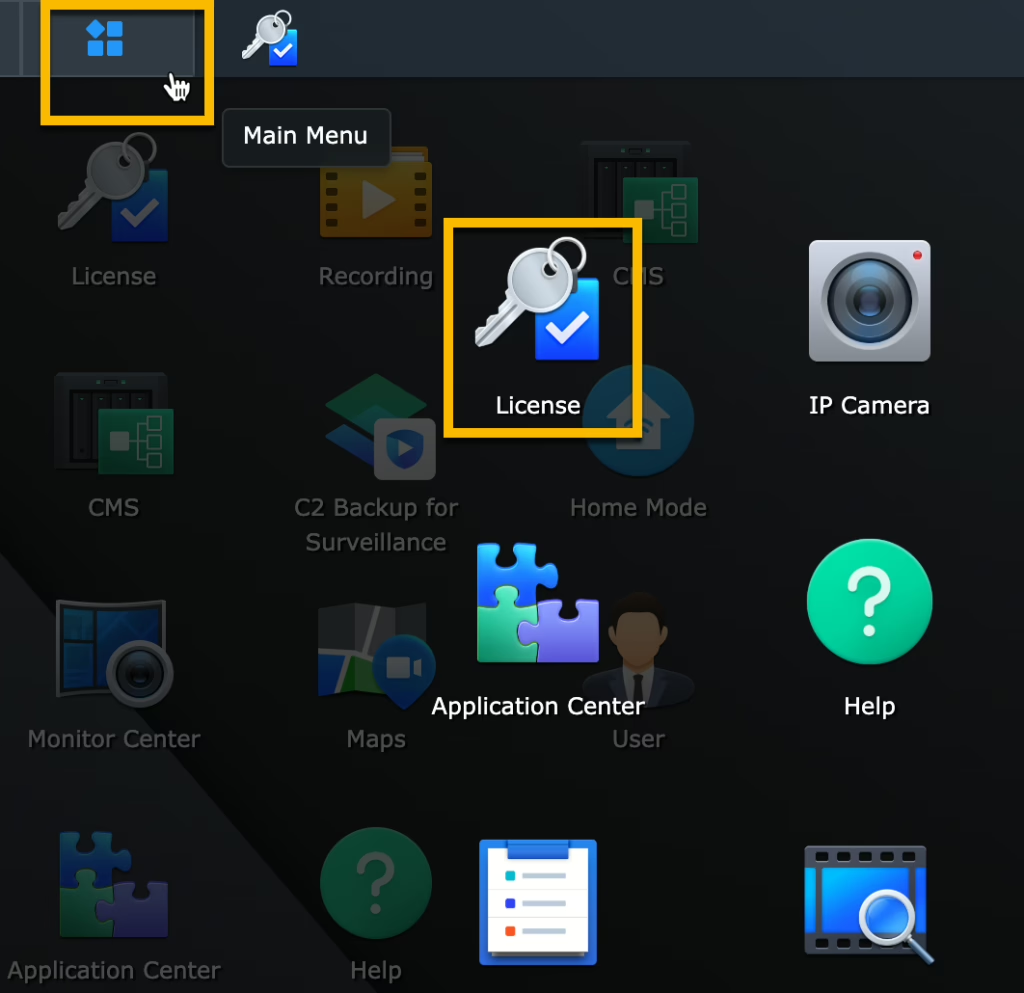
⒊ Click Add ﹥ Read and Agree license statement & privacy statement ﹥Next

⒋Select a server to allocate the licenses for (if you are hosing Synology Station via its CMS → What is this?)
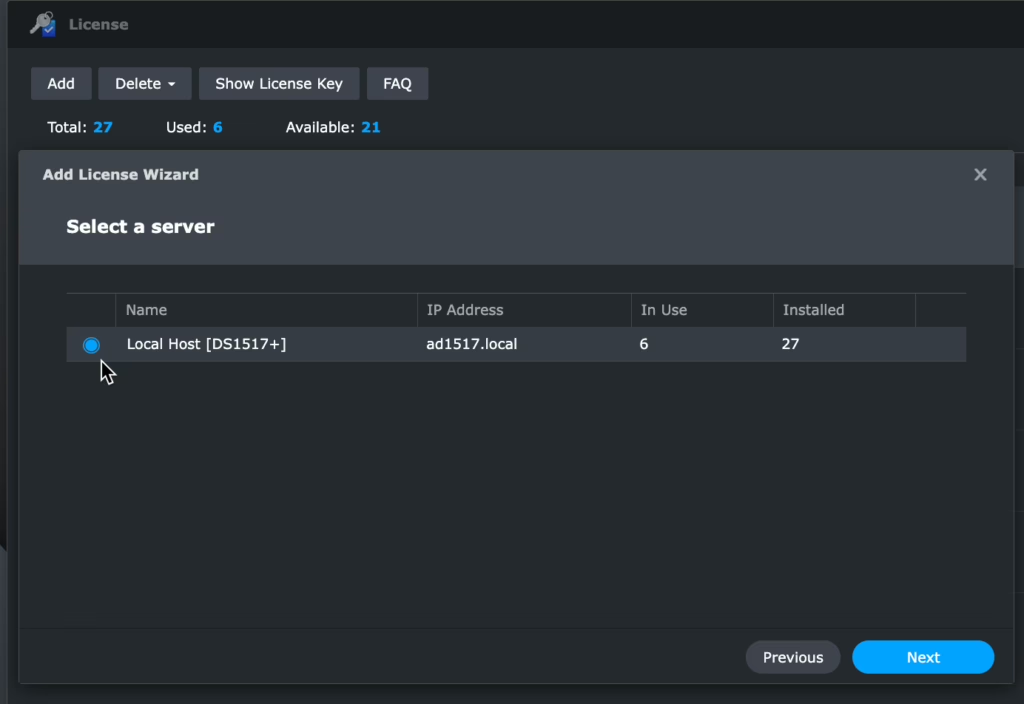
⒌Copy and paste your 20 digit Synology license keys one by one(up to 100 keys at once)﹥ click Add
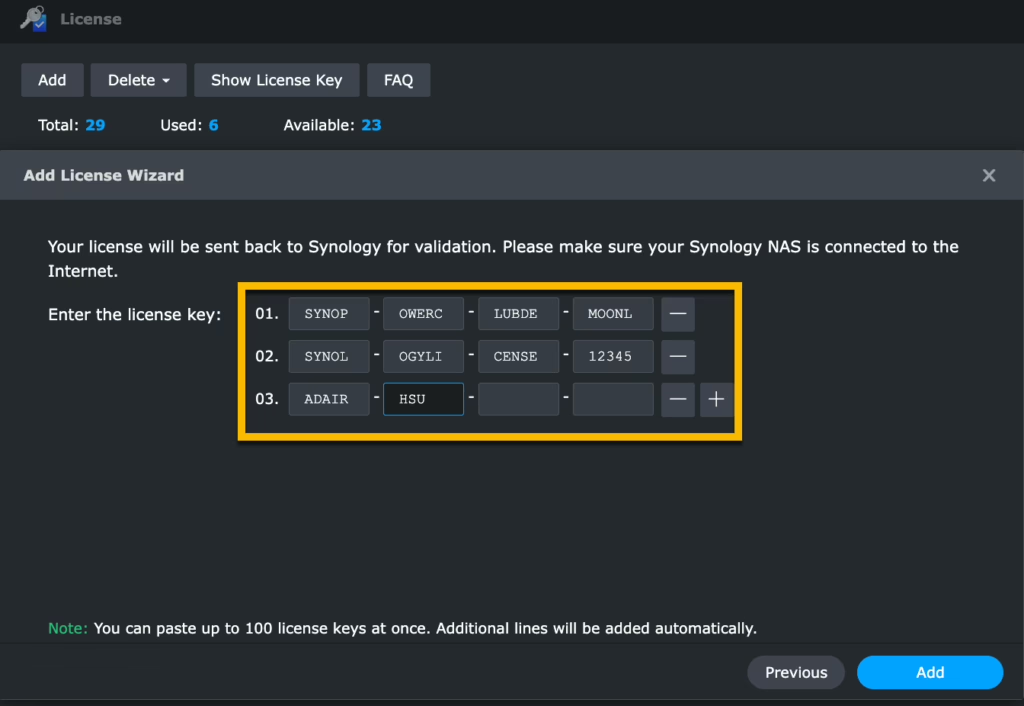
⒍ Synology authentication server starts activating your license keys ﹥Once verification is complete, click Done
(Suppose this verification step is failed, check here: Fix Synology License Activation Errors)
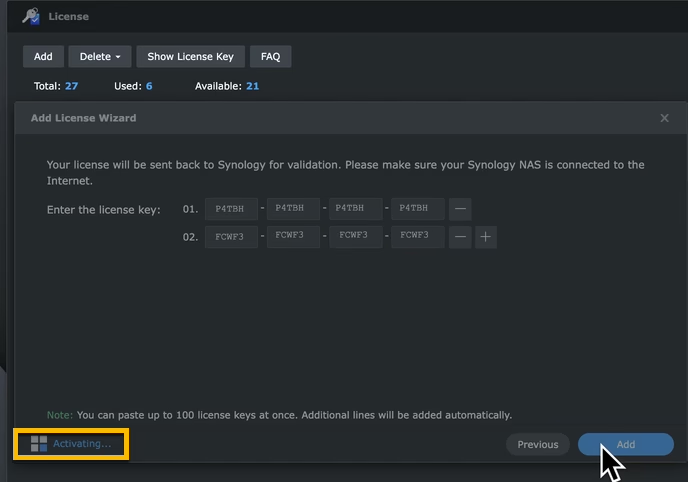
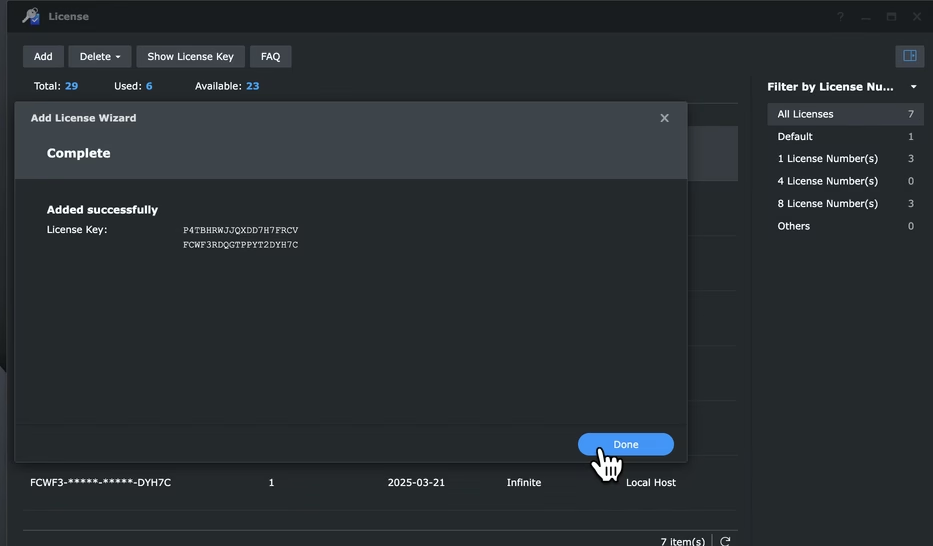
Now you could start manage more IP cameras in Surveillance Station.
Below is our quick walkthrough video for reference:
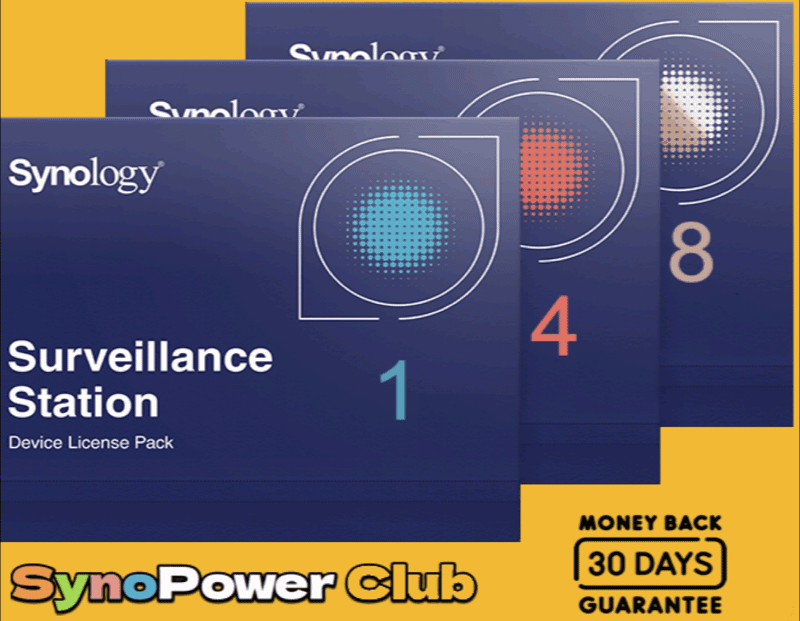
Another way is to use DS cam to add Synology Surveillance License Key.
If your Synology servers are in a isolated network not connect to Internet, DS cam could be used for authenticating progress → Offline Adding Synology Camera Licenses
Here is a video walkthrough for DS cam too:
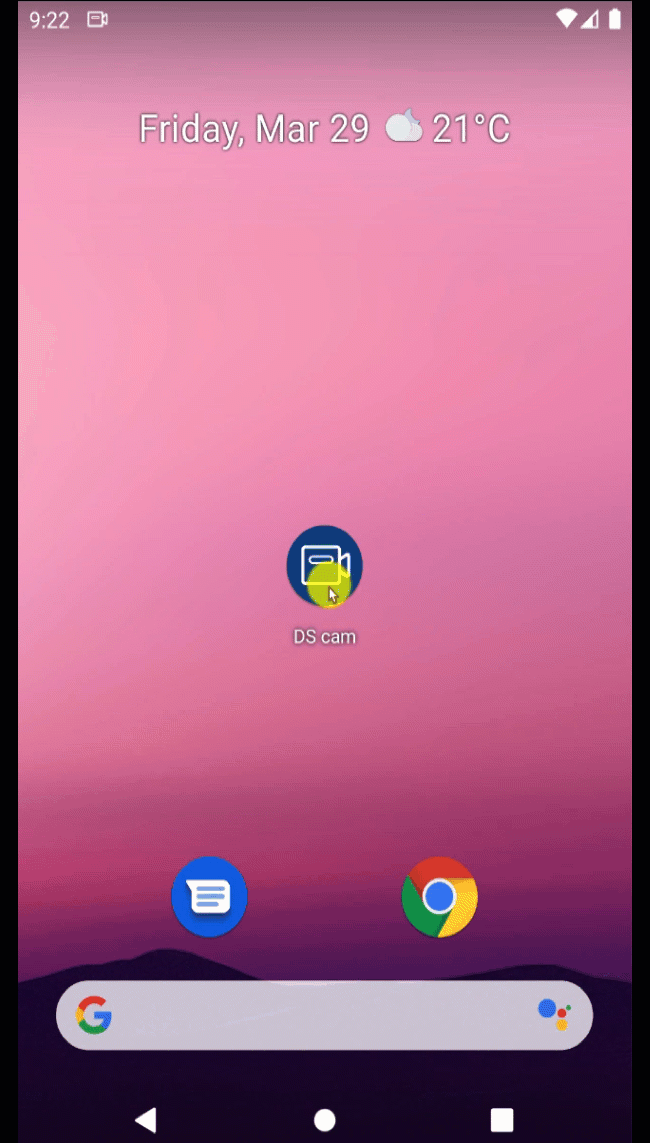
Instantly Activate and Manage Your IP Camera #
Once the license is added successfully, you could go to Surveillance Station > IP Camera app to add more IP cameras → Add the camera to Surveillance Station.
To find how many IP cameras your Synology NAS supports and which IP camera is compatible → check our Synology Surveillance Station guide.
《Related FAQs》 #
‧License activation requires Internet connection. For offline intranet, use DS cam in mobile or native Surveillance Station client in Mac/Win
→ Activating Synology Surveillance Licenses Offline.
‧Our Synology Surveillance License Troubleshooting Guide
→❓Why can not I add my Synology Camera License, and how can I fix it?
‧Purchased licenses can be migrated to another Synology device ( but default ones cannot)
→ How do I migrate surveillance device licenses to another Synology server?
‧Instant way to receive your Synology licenses and invoice with full warranty
→ What is 24×7 Auto License Online Delivery?



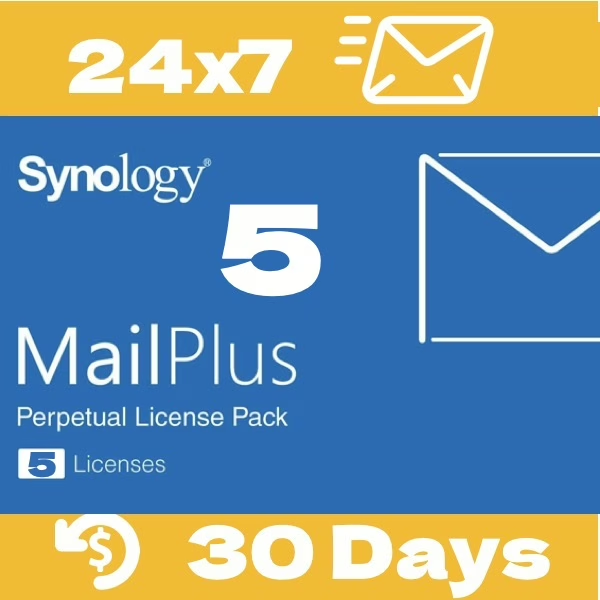



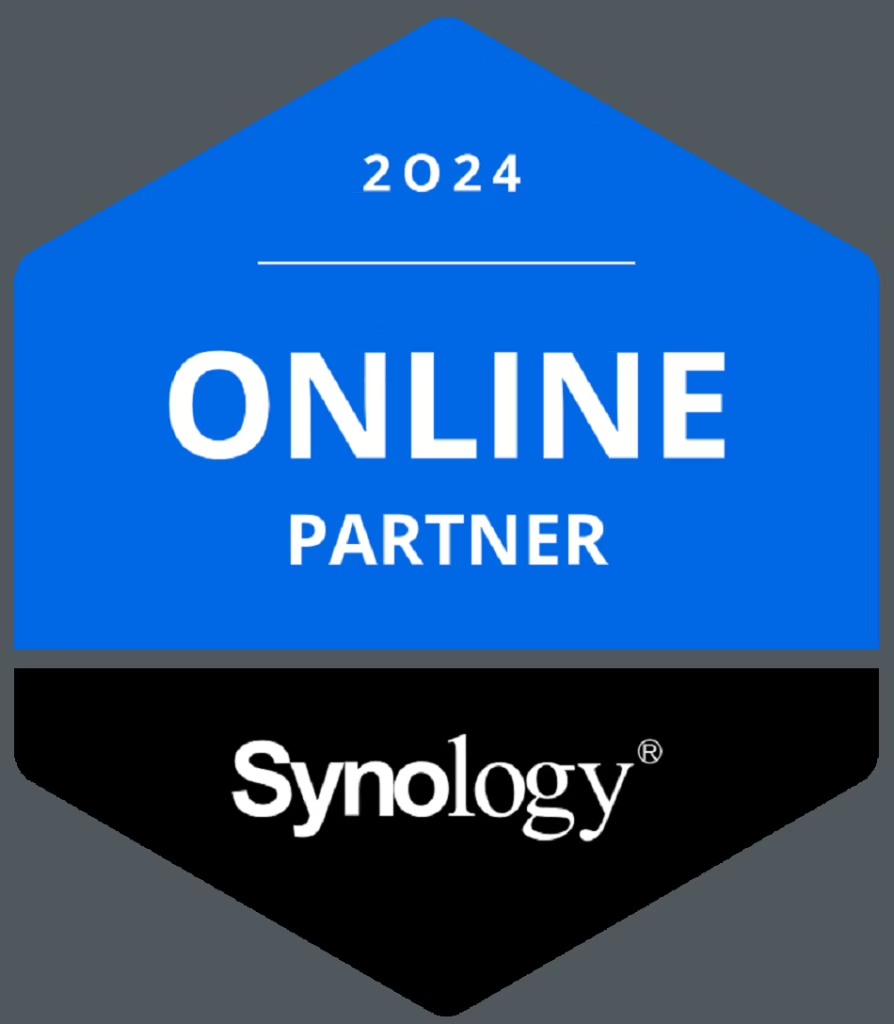

Is it possible to transfer a camera license after deleting a Synology account?
–
synologyアカウントを削除後、カメラライセンスを譲渡することは可能でしょうか。
Thank you for your question — it’s a great one.
Surveillance Station licenses are bound to the NAS serial number, not directly to your Synology Account. However, the Synology Account associated with the NAS acts as proof of ownership.
If the Synology Account is deleted, the NAS is no longer linked to any account — meaning it has no registered owner. In this case, you can transfer the license using the “Delete and Add Licenses” method described here:
🔗 Can I migrate surveillance device licenses to another Synology product?
So yes, it is possible to transfer the license after deleting the Synology Account, as long as you follow this process.
-
ご質問ありがとうございます。とても良い質問です。
Surveillance Station のライセンスは Synology アカウントではなく、NAS のシリアル番号に紐づけられています。
ただし、NAS にリンクされている Synology アカウントは、その NAS の「所有者証明」として機能します。
もしその Synology アカウントが削除された場合、その NAS はいわゆる「所有者のいない状態」となります。
このような場合には、以下の公式ガイドで紹介されている 「ライセンスの削除と再追加」 の方法で、ライセンスを他の NAS に移行することが可能です。
🔗 Synology公式:ライセンスの移行について
つまり、アカウント削除後でも、手順を踏めばライセンスの譲渡は可能です。
I have 3 Synology NAS with 2 free licences on each. Can I transfer the original installed licences between these NAS so that for example I have 4 free licences on one machine?
The migration of default free licenses is not supported. However, you can utilize the CMS function of the Surveillance Station License to merge two or more NAS systems, allowing you to maximize your available licenses without the need to purchase additional ones.
Please note that all NAS devices involved in this setup will need to be online, which is an important trade-off to consider.
For more details, this could help: